How to integrate your Boardly dashboard via iframe
Steps to integrate your dashboard
- On your dashboard, click the "More" button and click on "Embed"
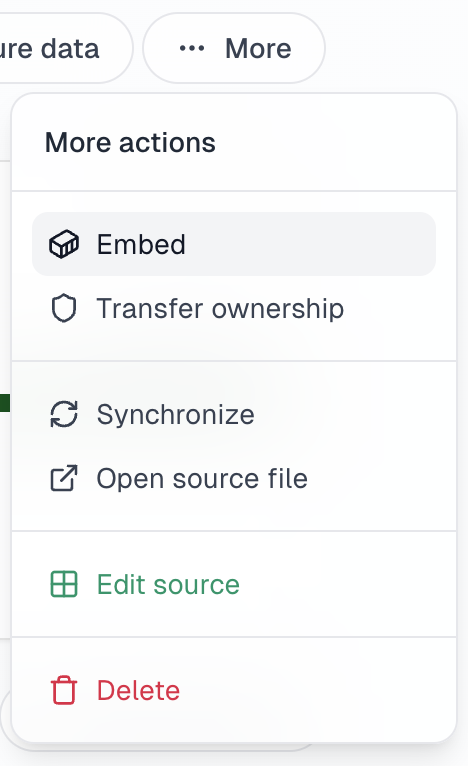
- You will see two integration options:
- Integration link
- Iframe code
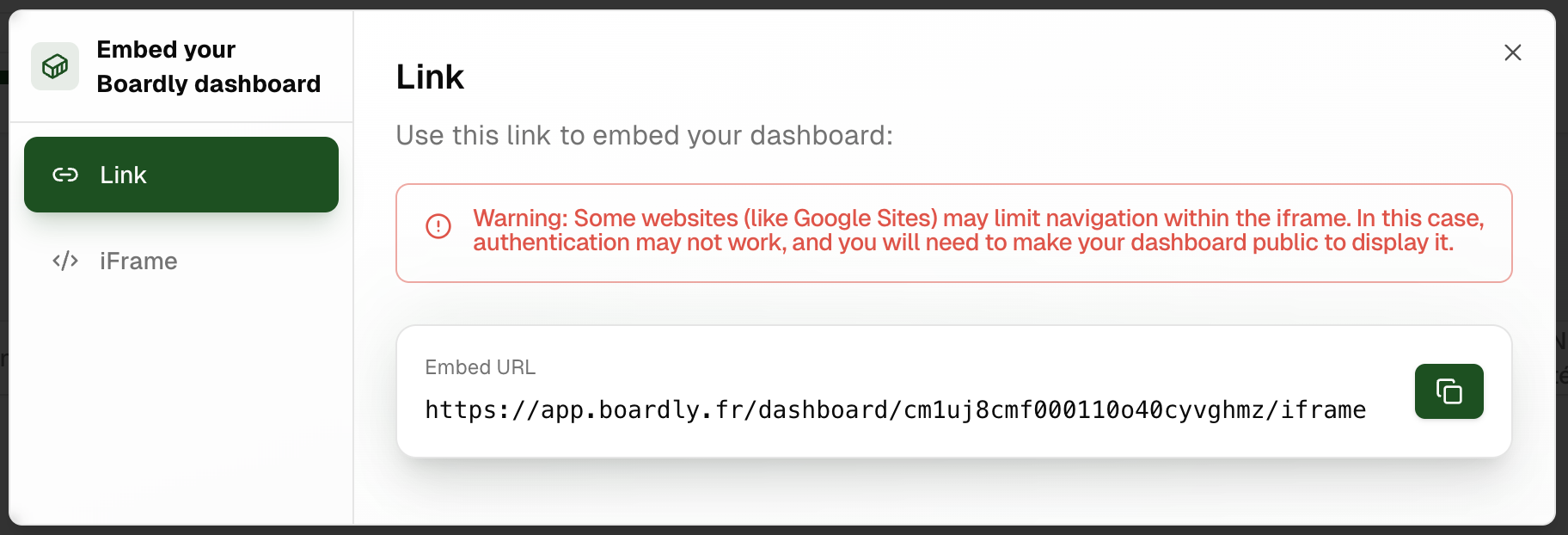
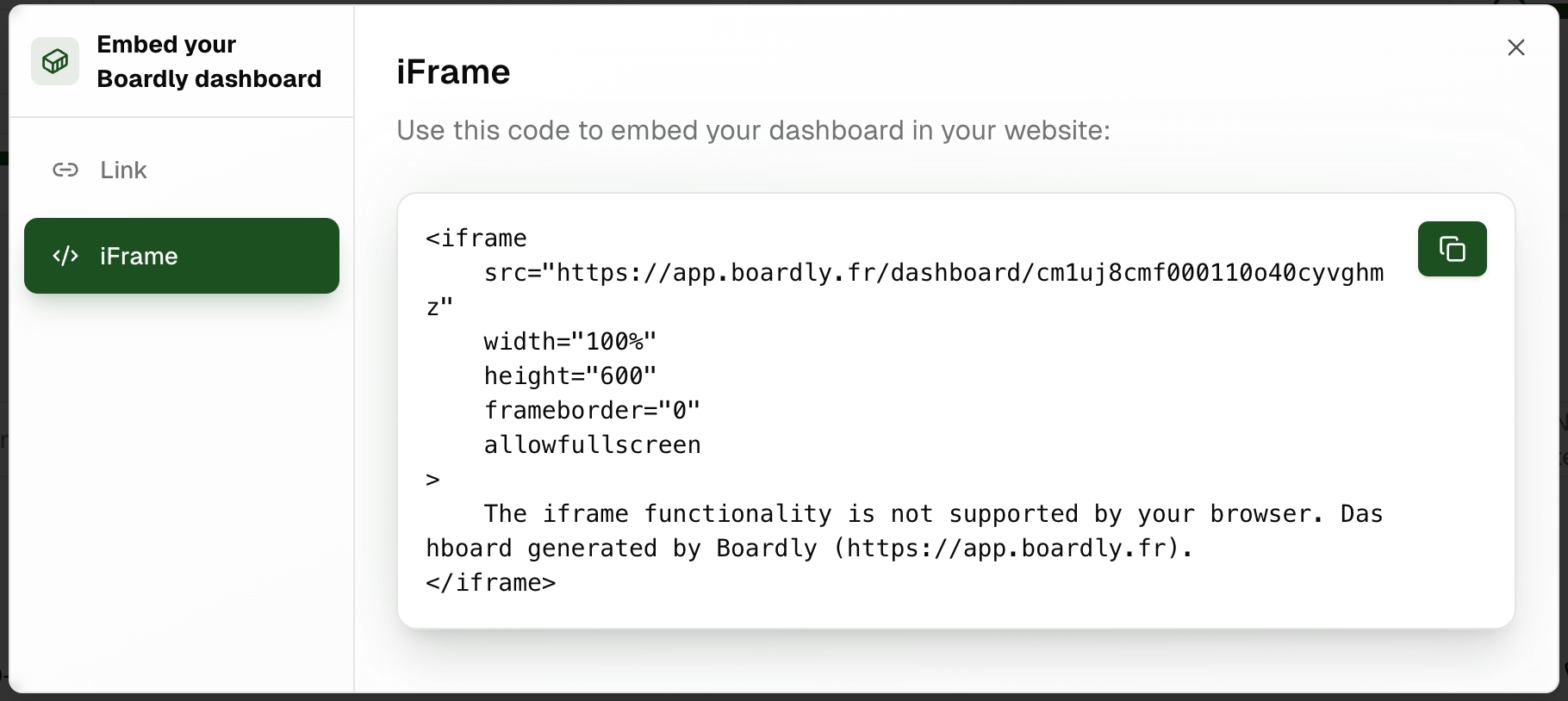
Integration Options
1. Integration Link
Perfect for quick integration, especially in tools like Google Sites.
- Copy the provided integration link
- Paste it into your tool of choice (e.g., Google Sites)
- Follow the tool's instructions to integrate the link
2. Iframe Code
For more customized integration in your own HTML code.
- Copy the provided iframe code
- Paste it directly into your HTML code where desired
- Adjust iframe attributes if needed (width, height, etc.)
Pre-configuring Dashboard Filters
Learn how to set up default filters and control filter visibility for your embedded dashboard
Setting Default Filters
You can pre-configure which data appears in your dashboard by setting default filters:
- Click on the "Filters" menu below the URL / code to open the filters section
- Configure your filters by selecting values for each column
- The URL will automatically update to include your filter settings
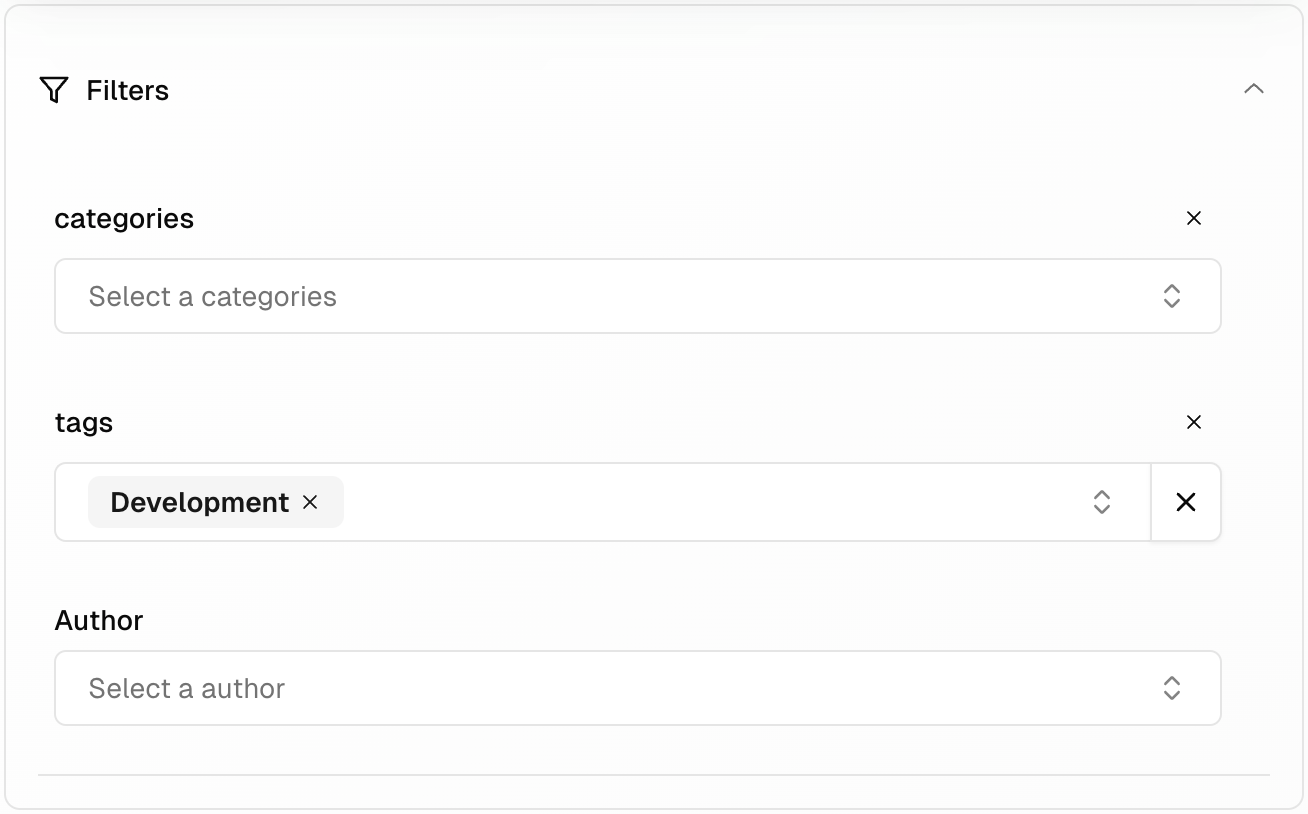
Locking the Filter Bar
You can prevent users from modifying filters by hiding the filter bar:
- Configure your desired filters first
- Look for the 'Lock all filters' button at the top of the filters panel
- Enable the toggle to hide the filter bar in the embedded view
- Copy the URL or embed code which now includes your filter configuration

Users won't be able to see the filter bar when filters are locked, ensuring they see exactly the data you've configured
Warning
Some websites (like Google Sites) may limit iframe navigation. In this case, authentication might not work, and you'll need to make your dashboard public to display it.
Tips for Successful Integration
- Make sure your dashboard is properly configured before integration
- Test the integration in a development environment before publishing
- Adjust the iframe size to fit your layout
Tip
If you encounter display or authentication issues, try making your dashboard public first. If the problem persists, contact Boardly support for assistance.